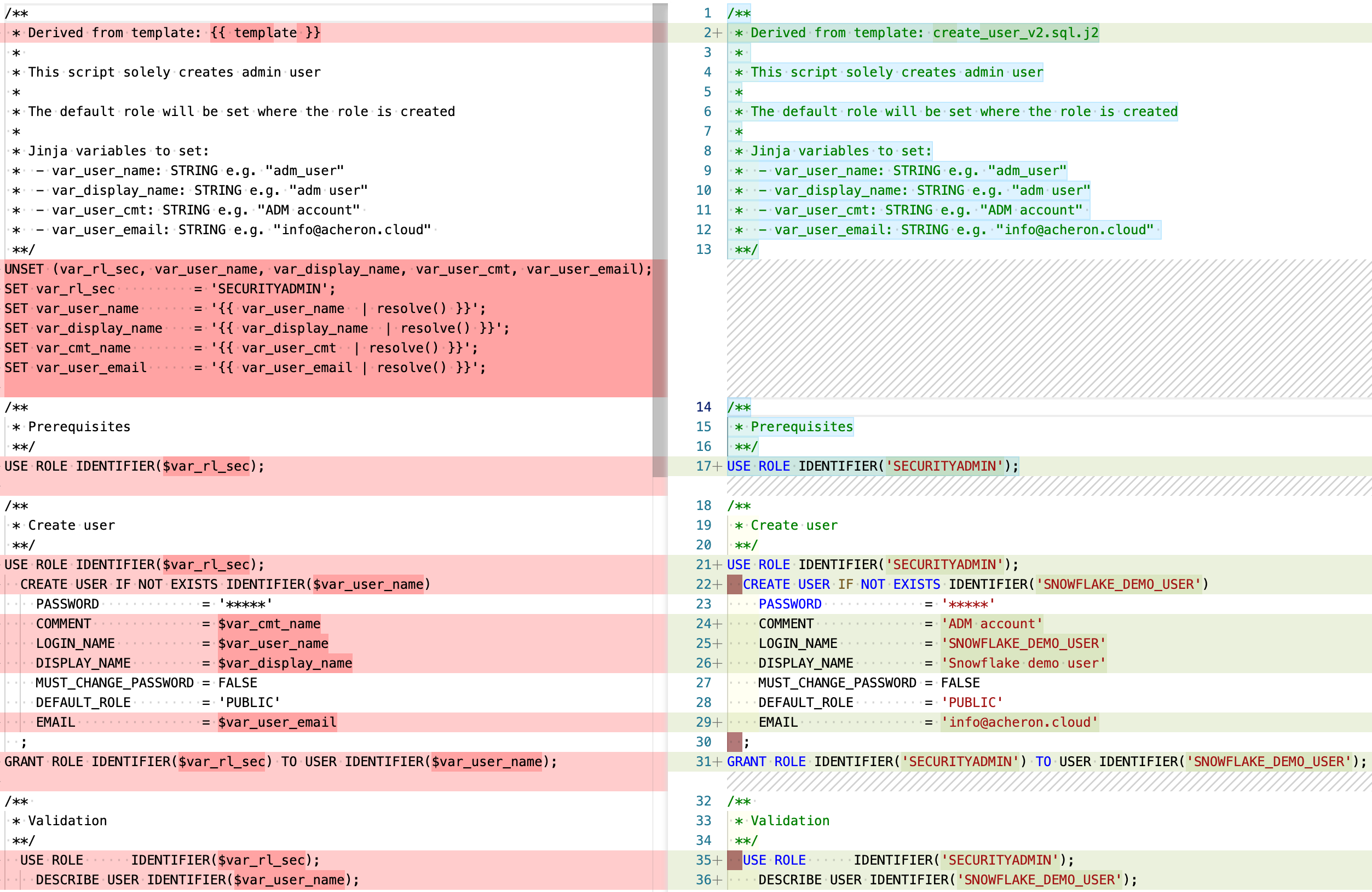Convert an SQL file into a template
In this tutorial, you will transform an existing sql file into a template. Let’s get started!
For this you can use your favorite IDE environment, for example Visual Studio
Arrange
Let’s select a simple SQL-script, which we will convert into a template.
USE ROLE IDENTIFIER('SECURITYADMIN');
CREATE USER IF NOT EXISTS IDENTIFIER('SNOWFLAKE_USER')
PASSWORD = '*****'
COMMENT = 'ADM account'
LOGIN_NAME = 'SNOWFLAKE_USER'
DISPLAY_NAME = 'SNOWFLAKE USER'
MUST_CHANGE_PASSWORD = FALSE
DEFAULT_ROLE = 'PUBLIC'
EMAIL = 'EXAMPLE_MAIL'
;Act
Creating users is a frequent action. Instead of typing a USER script over and over again, a template can provide a bit of efficiency gain. Take the following SQL file to create a user. We take this script as starting point to transform into a template.
Derive variables from SQL example
We parameterize the following SQL script as follows:
USE ROLE IDENTIFIER('SECURITYADMIN');
CREATE USER IF NOT EXISTS IDENTIFIER('SNOWFLAKE_USER') (1)
PASSWORD = '*****'
COMMENT = 'ADM account' (2)
LOGIN_NAME = 'SNOWFLAKE_USER' (1)
DISPLAY_NAME = 'SNOWFLAKE USER' (2)
MUST_CHANGE_PASSWORD = FALSE
DEFAULT_ROLE = 'PUBLIC'
EMAIL = 'EXAMPLE_MAIL' (3)
;| Initial value | Parameter name |
|---|---|
<1> 'SNOWFLAKE_USER' |
var_user_name |
<2> 'SNOWFLAKE USER' |
var_display_name |
<3> 'ADM account' |
var_user_cmt |
<4> 'EXAMPLE_MAIL' |
var_user_email |
| We have a set of best practises how to develop an robust SQL template. These are found in [How-to: develop templates] |
Create configuration file with variables
We convert the previous SQL-script as follows:
{
"template": "create_named_user.sql.j2", (1)
"vars": (2)
{
"var_user_name": "SNOWFLAKE_DEMO_USER", (3)
"var_display_name": "Snowflake demo user",
"var_user_cmt": "ADM account",
"var_user_email": "info@acheron.cloud"
}
}| 1 | Describe which template the configuration belongs to |
| 2 | Add a "var" list, where you can add your variables |
| 3 | Add your variables which can be used by the template |
Create template file with variables
A template file will be the sql script, with the variables replaces by our config variables
/**
* Derived from template: {{ template }}
*
* This script solely creates admin user
*
* The default role will be set where the role is created
*
* Jinja variables to set:
* - var_user_name: STRING e.g. "adm_user"
* - var_display_name: STRING e.g. "adm user"
* - var_user_cmt: STRING e.g. "ADM account"
* - var_user_email: STRING e.g. "info@acheron.cloud"
**/
UNSET (var_rl_sec, var_user_name, var_display_name, var_user_cmt, var_user_email);
SET var_rl_sec = 'SECURITYADMIN';
SET var_user_name = '{{ var_user_name | resolve() }}';
SET var_display_name = '{{ var_display_name | resolve() }}';
SET var_cmt_name = '{{ var_user_cmt | resolve() }}';
SET var_user_email = '{{ var_user_email | resolve() }}';
/**
* Prerequisites
**/
USE ROLE IDENTIFIER($var_rl_sec);
/**
* Create user
**/
USE ROLE IDENTIFIER($var_rl_sec);
CREATE USER IF NOT EXISTS IDENTIFIER($var_user_name)
PASSWORD = '*****'
COMMENT = $var_cmt_name
LOGIN_NAME = $var_user_name
DISPLAY_NAME = $var_display_name
MUST_CHANGE_PASSWORD = FALSE
DEFAULT_ROLE = 'PUBLIC'
EMAIL = $var_user_email
;
GRANT ROLE IDENTIFIER($var_rl_sec) TO USER IDENTIFIER($var_user_name);
/**
* Validation
**/
USE ROLE IDENTIFIER($var_rl_sec);
DESCRIBE USER IDENTIFIER($var_user_name);