How-to: setup Gitlab repository
In this how-to, we setup an existing Gitlab repostory to with ADM. At the end of this how-to-guide, you will have an operational CI/CD-pipeline with which you can provision your Snowflake cloud database.
Connect Snowflake to ADM
-
Clone the repository to your local machine
-
Add the file environments/development.yml and fill it with the following contents. This will create an ADM-environment called development that ADM uses to connect to Snowflake.
{
"name": "development",(1)
"description": "Snowflake environment called 'development'.",
"connector": "snowflake",
"security": {
"connector": "variables",
"endpoint_variable": "DEVELOPMENT_SNOWFLAKE_ENDPOINT",
"username_variable": "DEVELOPMENT_SNOWFLAKE_USER",
"password_variable": "DEVELOPMENT_SNOWFLAKE_PASS"
}
}Setup variables
Next, we assign values to the environment variables that we defined in the previous step.
-
Login to Gitlab, and go to your Gitlab repository.
-
Go to menu:Settings[CI/CD > Variables] and add the following variables.
| Variable Key | Variable Value | Definition |
|---|---|---|
DEVELOPMENT_SNOWFLAKE_ENDPOINT |
development.eu-west-1 |
Name of the Snowflake account |
DEVELOPMENT_SNOWFLAKE_USER |
SF_ACHERON_AUTO_EXECUTER |
The name of the Snowflake user created earlier |
DEVELOPMENT_SNOWFLAKE_PASS |
<developments-snowflake-password> |
The password of the Snowflake user created earlier |
SSH_PRIVATE_KEY |
… |
SSH private key that will be used for Git actions like pull and commit. Supported formats are: ed25519 and RSA. The SSH key needs to be connected to a Gitlab User (Can be a service user), with rights on your repository. |
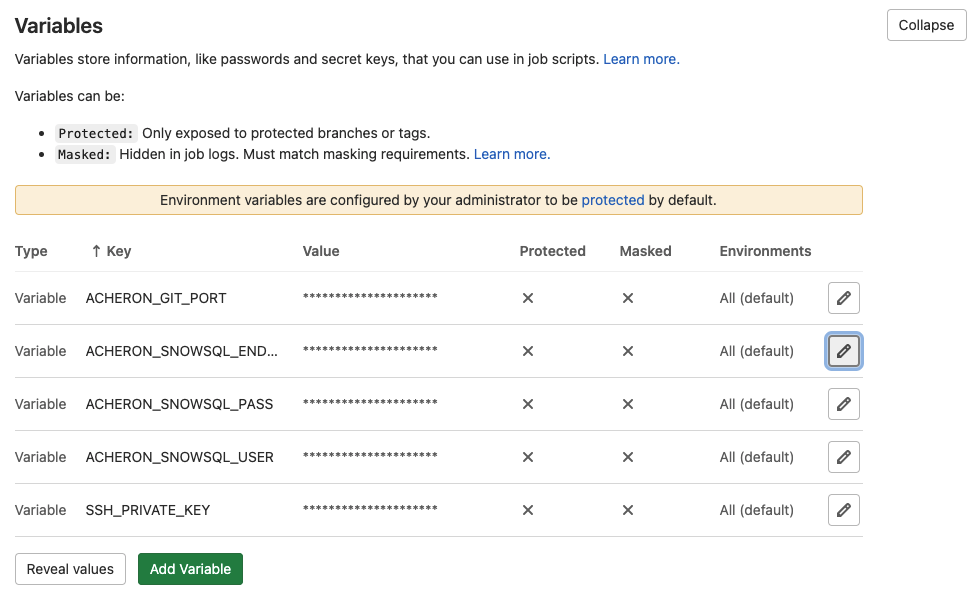
Add SSH support for writing back to repository
Next, we add SSH support for writing back to repository
-
Login to Gitlab, and go to your Gitlab repository.
-
Go to menu:Settings[Repository > Deploy keys] and add add a new ssh key.
-
Title - Give a key title - Example "Deploy key"
-
Key - Copy/Paste Key with SSH public key
-
Grant write permissions to this key - Check box
-
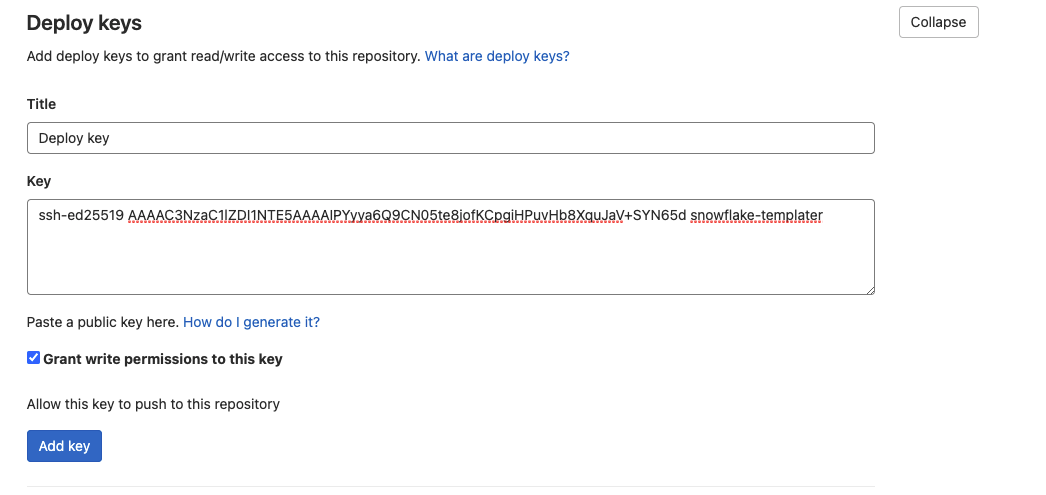
Create CI/CD pipeline
A preconfigured .gitlab-ci.yml file holds the configuration of the CI/CD steps. Add it to the root of your repository.
image: registry.gitlab.com/acheron-it/docker/acheron-database-manager/image:*.*.*-*.*.* (1)
stages: (2)
- lint
- template
- dryrun
- execute
before_script: (3)
- shopt -s expand_aliases
- source /etc/aliases.sh
lint: (4)
stage: lint
script:
- echo "Linting ..."
- linter
except:
variables:
- $CI_COMMIT_MESSAGE =~ /Commit logs/
template: (5)
stage: template
only:
- master
except:
variables:
- $CI_COMMIT_MESSAGE =~ /Commit logs/
script:
- eval $(ssh-agent -s) # Start SSH agent for gitlab git actions
- echo "Templating ..."
- templater development
execute-dryrun: (6)
stage: dryrun
only:
variables:
- $CI_COMMIT_MESSAGE =~ /Commit new Container run results/
script:
- eval $(ssh-agent -s) # Start SSH agent for gitlab git actions
- echo "Executing to Snowflake dryrun environment"
- executer development-dryrun --commit-id=$CI_COMMIT_SHA
when: on_success
execute: (7)
stage: execute
only:
variables:
- $CI_COMMIT_MESSAGE =~ /Commit new Container run results/
script:
- eval $(ssh-agent -s) # Start SSH agent for gitlab git actions
- echo "Executing to Snowflake environment"
- executer development --commit-id=$CI_COMMIT_SHA
when: on_success| 1 | Fill in the exact version number of the Acheron ADM container that you’re using. In case this is unclear, feel free to contact Acheron (info@acheron.cloud) |
| 2 | The steps that will be executed every time that a change is pushed to Gitlab - Gitlab CI |
| 3 | Mandatory scripts that need to be loaded before every CI/CD step |
| 4 | Lint-step evaluates the input files |
| 5 | Template-step renders templates to SQL-files |
| 6 | Dryrun-execution, executes SQL-changes on the Dryrun-Snowflake Account |
| 7 | Execution, executes SQL-changes on the desired Snowflake Account |
Run the CI/CD pipeline for the first time
-
Create a new branch
-
Add the ADM-license to the environments directory
-
Add templates to the templates-directory
-
Add a template-configuration to the input directory
-
See that the linter is working
-
Merge the branch
-
This will trigger the Templater to make a commit
-
The executer will execute your code to SF dryrun environment
-
The executer will execute your code to final SF environment
-