How-to: setup Azure SQL account
At the end of this how-to-guide, you will have a Azure account where its Azure SQL cloud database is connected to ADM.
-
Database tool, for example Azure Database Studio
-
An active Azure subscription. If you don’t have one, create a free account here
-
Create an Azure SQL Database using this tutorial.
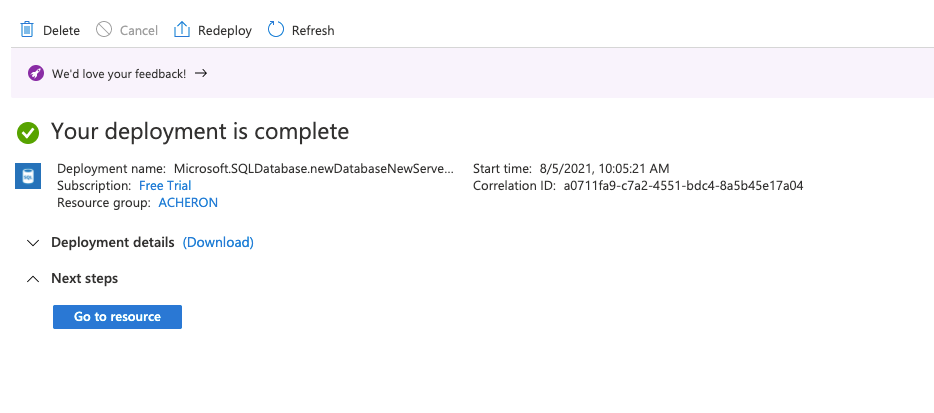
Note that after this setup, the azure-account with which the DB is created is automatically the server administrator. Hence, this account has access to the Azure SQL Database as well.
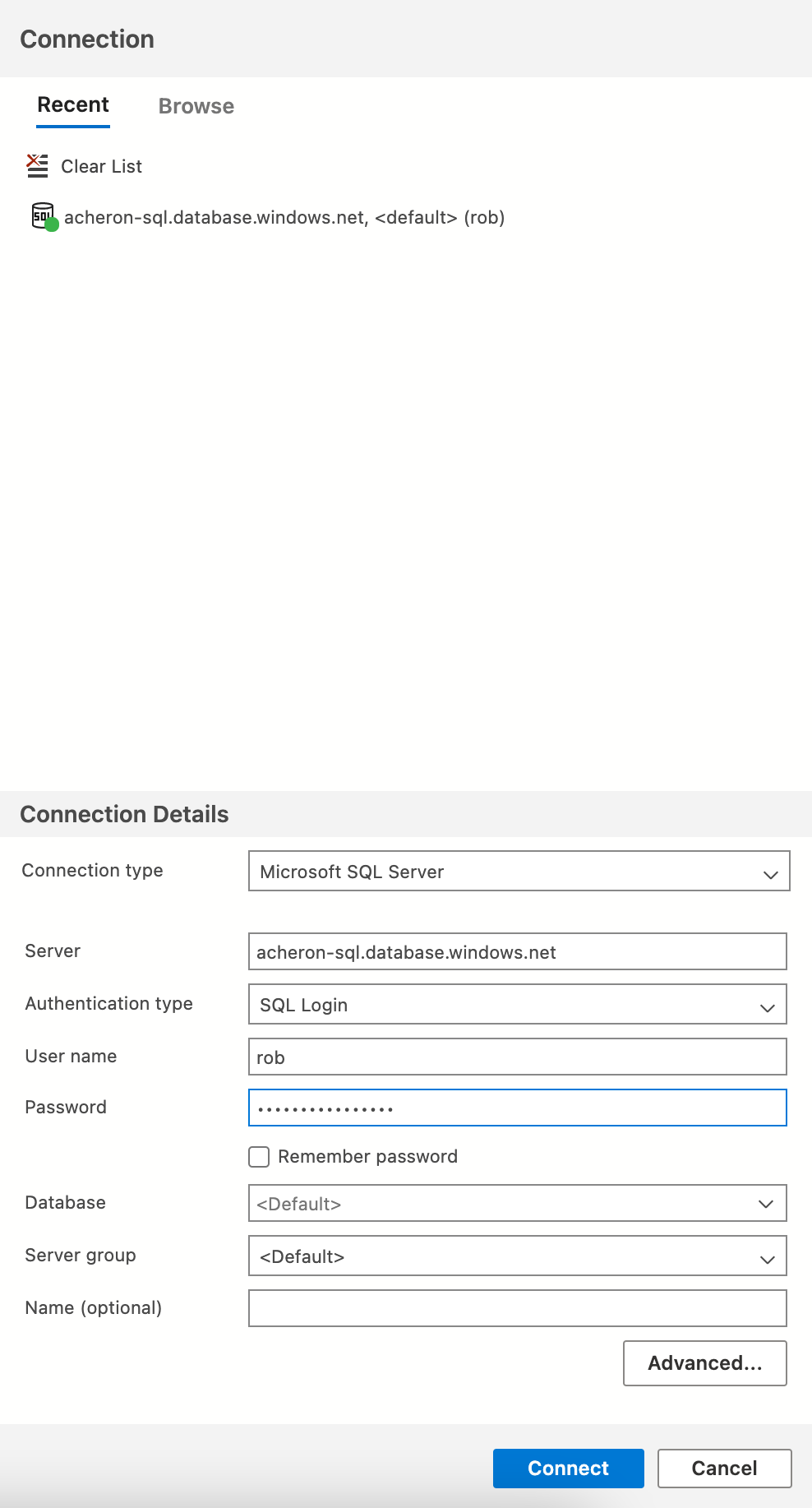
-
Let’s create a login for the Acheron service user on the master database
CREATE LOGIN SF_ACHERON_AUTO_EXECUTER WITH password='<acheron-azure-password>';-
Make a connection to your database and create a user for the acheron service user
CREATE USER SF_ACHERON_AUTO_EXECUTER FROM LOGIN SF_ACHERON_AUTO_EXECUTER;
-
Give the new user rights on the database
EXEC sp_addrolemember 'db_ddladmin', 'SF_ACHERON_AUTO_EXECUTER';
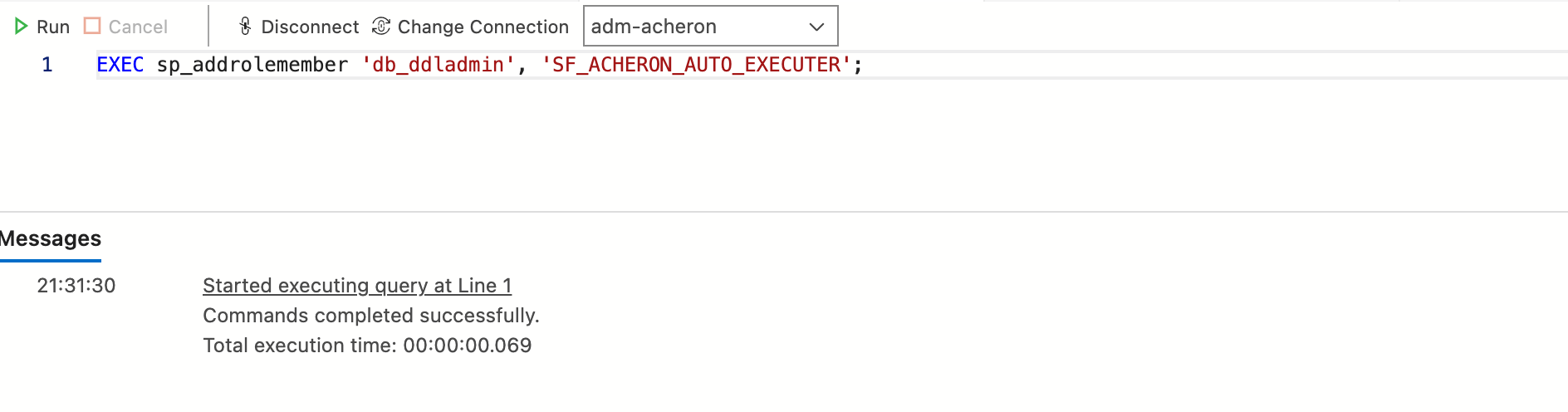
-
Save the user en password in your secret vault. Next, assign the username and password as environment variables in Gitlab/Github. Check-out these tutorials for the steps in detail: Github-setup Gitlab-setup